VS Code + LaTeX Workshop
This text trys to help you compile LaTeX documents with Visual Studio Code.
-
1 Download the LaTeX Workshop extension
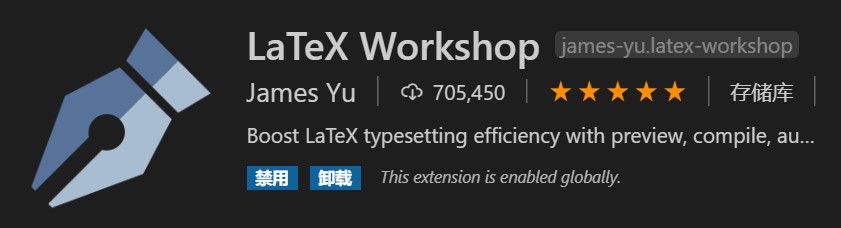
-
2 Edit the latex-workshop.latex.recipes
- Clike “File”-“Preferences”-“settings”, search “latex-workshop.latex.recipes”
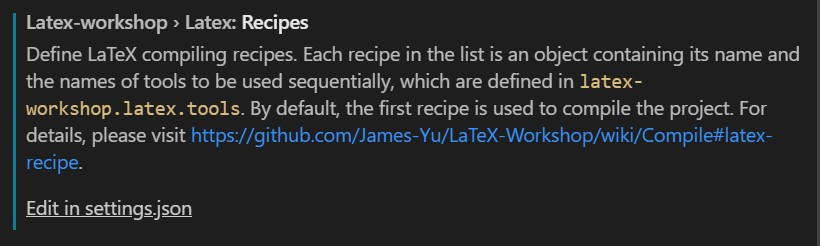
- Clike “Edit in settings.json”
- Copy the following codes to your settings.json
- Clike “File”-“Preferences”-“settings”, search “latex-workshop.latex.recipes”
{
"editor.wordWrap": "on",
"workbench.startupEditor": "newUntitledFile",
"latex-workshop.view.pdf.viewer": "tab",
"latex-workshop.latex.recipes": [
{
"name": "xelatex",
"tools": [
"xelatex",
"xelatex"
]
},
{
"name": "xelatexb",
"tools": [
"xelatex",
"bibtex",
"xelatex",
"xelatex"
]
},
{
"name": "latexmk",
"tools": [
"latexmk"
]
},
{
"name": "pdflatex -> bibtex -> pdflatex*2",
"tools": [
"pdflatex",
"bibtex",
"pdflatex",
"pdflatex"
]
}
],
"latex-workshop.latex.tools": [
{
"name": "xelatex",
"command": "xelatex",
"args": [
"-synctex=1",
"-interaction=nonstopmode",
"-file-line-error",
"%DOC%"
]
},
{
"name": "latexmk",
"command": "latexmk",
"args": [
"-synctex=1",
"-interaction=nonstopmode",
"-file-line-error",
"-pdf",
"%DOC%"
]
},
{
"name": "pdflatex",
"command": "pdflatex",
"args": [
"-synctex=1",
"-interaction=nonstopmode",
"-file-line-error",
"%DOC%"
]
},
{
"name": "bibtex",
"command": "bibtex",
"args": [
"%DOCFILE%"
]
}
]
}
Now, you can enjoy your time writing LaTeX documents in your VS Code environment.
Some Useful Shortcut
ctrl+alt+bto compile LaTeX documentctrl+alt+vto preview your documentctrl+cliketo reverse synctex1
-
To use this function right, you need to disable “Auto Clean”, or add
"latex-workshop.latex.autoBuild.cleanAndRetry.enabled": false,to your settings.json ↩